Please find the instructions below for resetting an expired password (You must know your current password). There are also some instructions for changing your current password to something else (if it has not expired).
If you do not know your current password then you will need to contact us and we will reset it for you.
Changing your Office365 Password after it has expired
-
- Sign into http://outlook.office365.com
-
- Enter your username (Email Address) and your current password.
-
- You will be informed that your current password has expired and needs to be changed.
Type your old password in the top box, type a in a new password and confirm it in the boxes below.
Note: The new password must be at least 8 characters or more and contain one capital letter and one number. It must also not contain your name or part of your email address.
-
- Click on Submit
Changing your Office365 Password before it expires
- Sign into http://outlook.office365.comEnter your username (email address) and your current password
- Click your initials in the top right hand corner

- Click ‘View Account‘
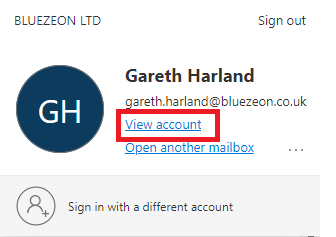
- On the password tile click ‘Change Password‘
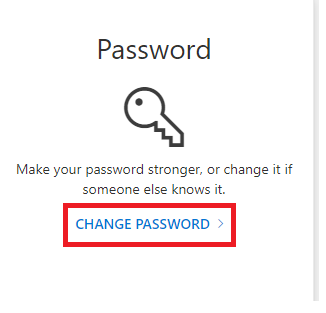
- ‘Type your current password, and then type a new password and confirm it in the boxes below.
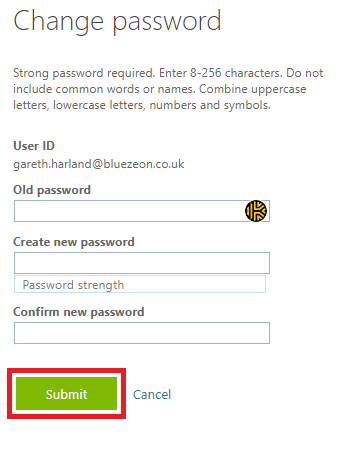
-
- Click on Submit
Note: The new password must be at least 8 characters or more and contain one capital letter and one number. It must also not contain your name or part of your email address.